 I wanted to take the time to post a short note about something I found to really make my life a little easier. I enjoy sharing tools that make life easier!
I wanted to take the time to post a short note about something I found to really make my life a little easier. I enjoy sharing tools that make life easier!If you've ever had to copy and paste text into a word processing application, you may find that there are numerous tabs scattered throughout your copy. Removing them can be tedious -- especially if you are working with a lengthy document!
 I've found a handy way to solve that problem. Pull up your find/replace feature and type ^t into the 'find' text box. The “^” symbol is made by pressing the shift button while striking the 6 key on most keyboards. Follow this with a lower case letter “t”. In the 'replace' box hit the space bar. Activate the find/replace and the tab keystrokes will be replaced with a space.
I've found a handy way to solve that problem. Pull up your find/replace feature and type ^t into the 'find' text box. The “^” symbol is made by pressing the shift button while striking the 6 key on most keyboards. Follow this with a lower case letter “t”. In the 'replace' box hit the space bar. Activate the find/replace and the tab keystrokes will be replaced with a space. After this, you may have too many spaces in your document. You can use the find/replace feature to correct this by placing two spaces in the find window and a single space in the replace window. Repeat find/replace until you no longer have a string of spaces making gaps in your document.
After this, you may have too many spaces in your document. You can use the find/replace feature to correct this by placing two spaces in the find window and a single space in the replace window. Repeat find/replace until you no longer have a string of spaces making gaps in your document.Easy Peasy!
ADDITIONAL HELPS:
Too many returns
To get rid of too many returns in your document, type ^p into your find box. Leave the replace box blank. Be sure you are using the replace option. For the first search click on the button 'Find Next.' If it finds one of the stray returns you wish to eliminate, click 'Replace.'
Continue to use the 'Replace' button throughout your text. In this instance, using the 'Replace All' button doesn't work well. You do have to move through the document and deal with each paragraph mark individually, but the search/find option makes it go a little quicker.
How can I tell where there are tabs and paragraph marks in my document?
There is a way to see what keystrokes have been made in your document. In order to see them, press the Ctrl key while you strike the * symbol. To get the *, you will have to hold the shift key and press the 8 key at the same time.
This is a toggle feature. That means that if you want to see the keystrokes in your document, you can press Ctrl+* and if you wish to turn the feature off, you simply hit Ctrl+* once more. I work with this feature on so that I can tell what is creating blank space in my document.

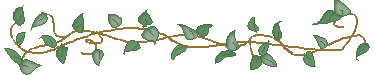





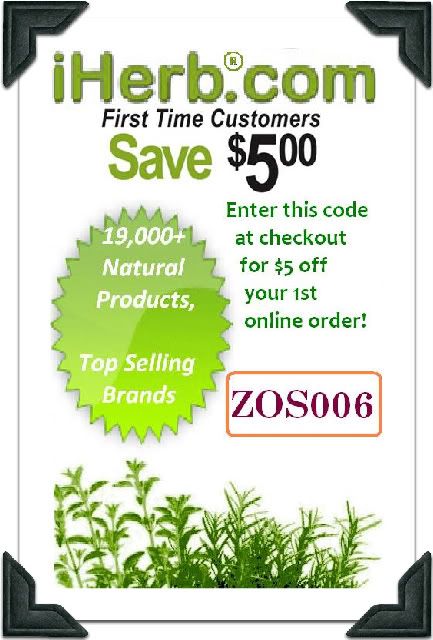

0 comments :
Post a Comment